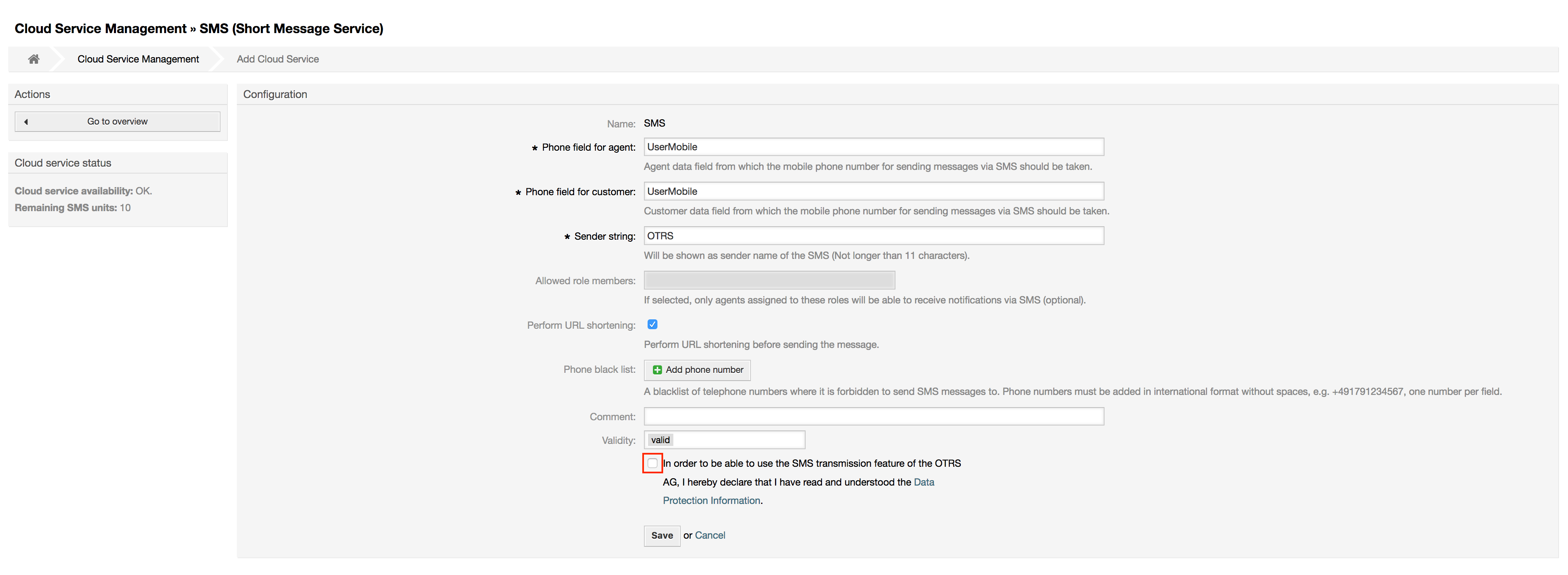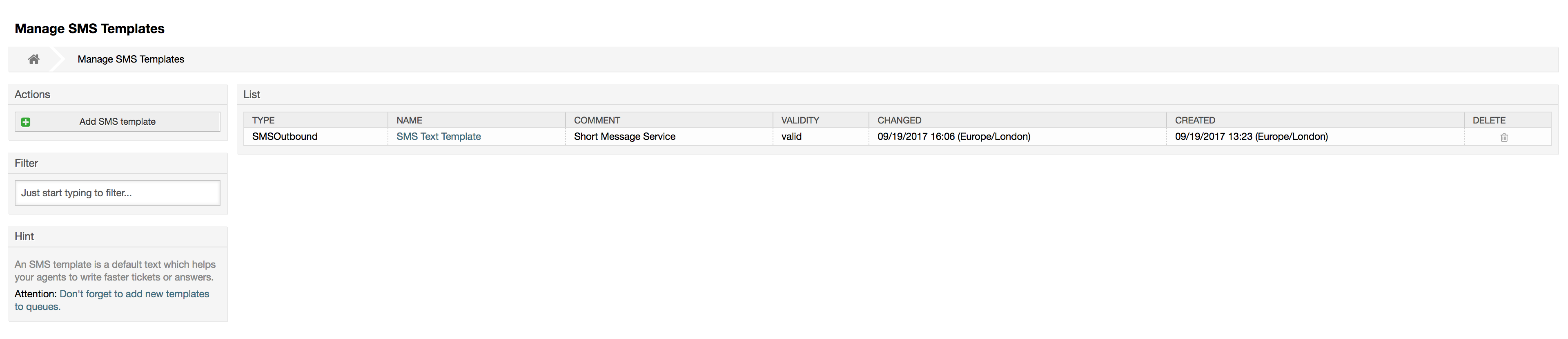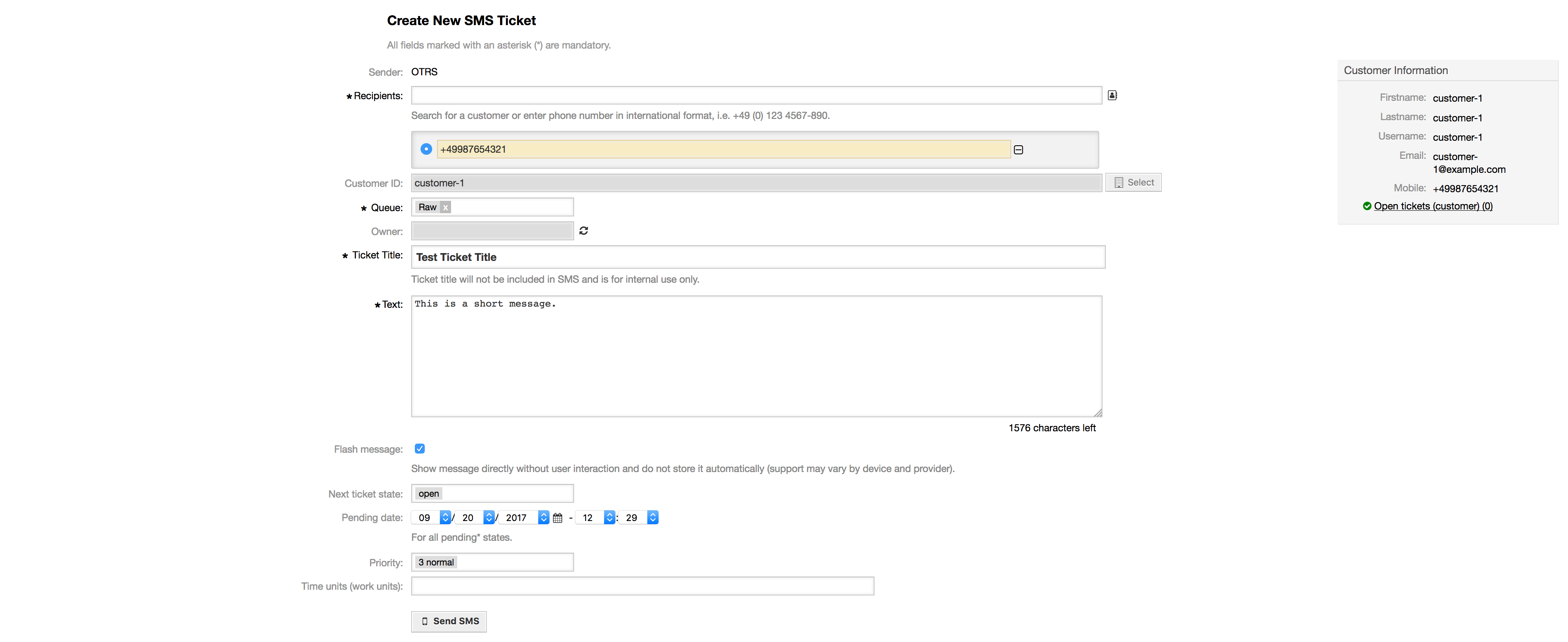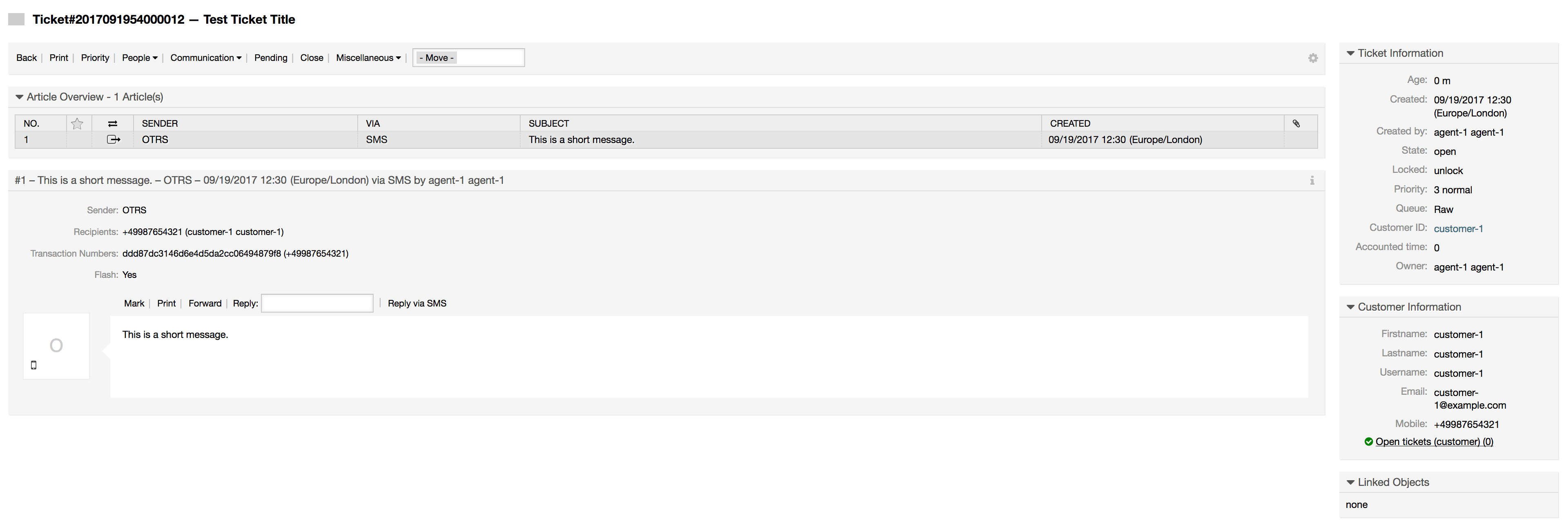The OTRS Business Solution™ brings another communication channel to your OTRS instance: SMS (Short Message Service). It allows you to leverage SMS cloud service to send out messages and store them as article in tickets.
Before taking advantage of SMS cloud service, you must first activate it. To do so, please visit the Cloud Services screen in Admin interface, and click on SMS entry in table.
Note
In order to use SMS cloud service, you have to buy an SMS unit package. Please get in touch with sales@otrs.com on this matter. Once you've bought a package, you will be able to look up your current contingent of remaining SMS units in the sidebar of the cloud service configuration screen.
To activate SMS cloud service, make sure to accept the Data Protection agreement by selecting the checkbox.
On this screen, you can also set up some additional parameters of the SMS cloud service, e.g. the sender string which should be used for the SMS text messages or the agent/customer preference field name which should be used to take the mobile phone number from.
Note
If you change value for the customer preference field, make sure to update the configuration options of the address book in the system configuration to reflect this change:
CustomerUser::Frontend::AgentCustomerUserAddressBook###SearchParameters###SMSCustomerUser::Frontend::AgentCustomerUserAddressBook###DefaultFields###SMSCustomerUser::Frontend::AgentCustomerUserAddressBook###ShowColumns###SMS
This will make sure your configuration stays in sync and phone numbers can be found/copied from correct fields.
Allowed role members is an optional white list of agent roles whose members will be able to receive SMS notifications. If undefined, all agents will have a possibility of receiving SMS notifications.
Perform URL shortening checkbox controls the feature of shortening links in SMS texts. If enabled, any link submitted as part of SMS text will be shortened by using OTRS cloud URL shortening service. Links will be shortened only if their length is larger than resulting shortened URL, in order to keep SMS costs down.
By adding specific phone numbers to the Phone black list, you can make sure these numbers will never receive any SMS text via cloud service (whether it's a notification or an article). Make sure to input phone numbers in international format, complete with plus sign (+) and country code, without any spaces.
In order to benefit from SMS templates, you must first configure them for specific screens and assign them to correct queues. You can find SMS template management screen in the Admin interface.
SMS templates behave similar to regular email templates. You define them first, and then assign to queues with which you would like to use them.
Template Type field determines for which screen the template will be visible:
AnswerTemplate will be visible for Reply via SMS article action.
CreateTemplate will be visible in New SMS ticket screen.
SMSOutboundTemplate will be visible in SMS Outbound screen.
Note
Create type templates only supports these smart tags: <OTRS_CURRENT_*> and <OTRS_CONFIG_*>.
When you define an SMS template, don't forget to add them to queues. You can do this by following link in the sidebar or via SMS Templates ↔ Queues link in the admin interface.
To create a ticket with SMS article as a first one, please go to the New SMS ticket screen accessible via Tickets menu on the main toolbar.
This screen behaves similar to new email and phone screens, with some notable exceptions. Instead of email addresses, Recipients field accepts only phone numbers in international format, complete with plus sign (+) and country code. You can also search for customer users via this field, provided they have a valid phone number stored in preference field which is configured in cloud service configuration screen.
You may also utilize address book by clicking on small icon next to the recipients field. Search form will allow you to find customer user you are looking for, and add their phone number to the list of recipients.
Note
Ticket Title field will not be included in SMS and is for internal use only. Customer will receive message based exclusively on the contents of the Text field.
If you have configured SMS templates of type Create, and you have them assigned to currently chosen Queue,
you will have the option of populating the Text field with preconfigured message.
Flash message checkbox controls if message will be showed directly on the device without user interaction and not stored automatically.
Note
Support for flash messages (also known as Class 0 messages) may vary by device and provider. OTRS cannot guarantee if this flag will be honored by service provider or supported by receiving device.
By clicking Send SMS button, ticket will be created with an SMS article, provided SMS cloud service accepted the message. If any errors were encountered, you will be notified, and ticket will not be created.
To add an SMS to an existing ticket, you can use SMS Outbound action on the main ticket toolbar (Communication section).
If you already have an article, you can also use Reply via SMS action on the article toolbar. Simply select the article in question, and either click on the button, or choose name of the template (if you have it configured for this screen).
If customer user has defined phone number, it will be automatically inserted in the recipients list. It doesn't matter if article was created in a different communication channel (e.g. Email), it should be correctly recognized and substituted with valid phone number.
Note
Please note that SMS character counter might not be reflecting the final message size. This is especially true if message text contains OTRS tags or links and URL shorting feature is turned on. Since text replacement will occur during sending of the message, there is no way to guarantee final size, and counter should be taken only for informative purposes.
SMS articles can be displayed as they were sent out right in the ticket zoom screen. Their contents will reflect the final state of the message as queued by the SMS cloud service for sending (with all tags replaced and links shortened).
Recipients of an SMS article are listed inside the Recipients field. They can be shown in two formats: just phone numbers or phone numbers with name of corresponding customer users. In addition to this field, Transaction Numbers will contain a reference message ID mapped to the recipients phone number. These numbers can be used for debugging purposes, since they can be connected to specific messages handled by the cloud service.
In addition to the article header field, transaction numbers can also be found in Ticket History screen. This screen will contain an entry for every message sent out via SMS cloud service, with corresponding transaction and phone number in it.