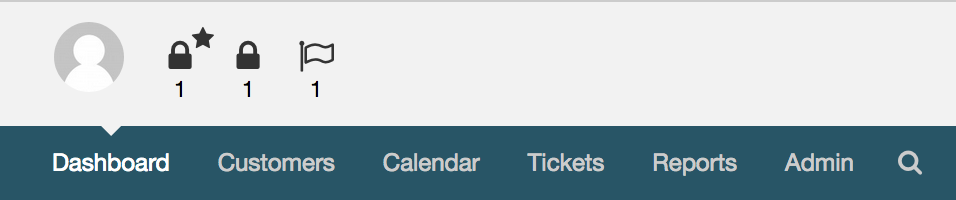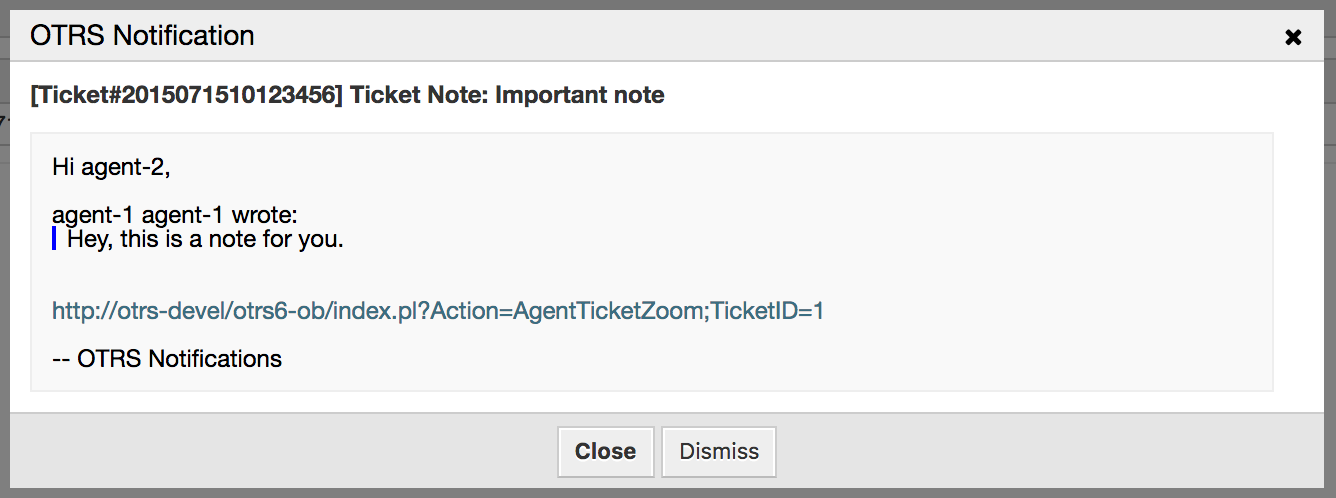The OTRS Business Solution™ comes with two new notification features: SMS notifications and the notification web view. Both of them are technically notification methods besides the existing email method and can be activated for each notification (e.g. Ticket new note notification or Ticket create notification) on the Notification Event screen in the Admin interface.
Note
Before taking advantage of SMS notification transport method, you must first activate the SMS cloud service.
In order to use SMS as a way of notification for admins and customers, you have to buy an SMS unit package.
Please get in touch with sales@otrs.com on this matter. Once you've bought a package, you will be able to
look up your current contingent of remaining SMS units on the admin screen for the SMS cloud service
(AdminCloudServiceSMS).
To make SMS available for notifications, you have to enable it for the notifications of your choice in Notification Event screen in the Admin interface. Besides the existing Email notification method, you can enable SMS notifications by enabling the checkbox as to be seen in the screenshot below.
Note
Please be careful using the Send by default checkbox on SMS notifications. Enabling this checkbox will cause this notification to be sent by SMS to all agents with a phone number stored in the configured field. This could cause a high usage of your available SMS units!
On this screen, you can also add more generic phone numbers (e.g. for archiving purposes) which will receive all of the relevant notifications (besides the addressed agents). Please note that all of these recipients will be treated as customers (regarding article creation).
If you configured a notification to be visible in the agent preferences, agents will now be able to enable/disable SMS notifications manually on their own for this notification.
SMS notification text will be constructed on fly by combining both Subject and Text fields of the corresponding language. You can of course use supported OTRS tags in these fields, and additionally URLs can be shortened by activating URL shortening option in cloud service configuration.
Setting up the notification web view for agents is similar to the setup for SMS notifications as described above.
Once you've enabled the notification web view for a certain notification, agents will see a new icon on top of their screen in OTRS (within the toolbar) each time a new notification arrives.
Clicking this icon, agents will get an overview of all of their notifications and can read and dismiss them from here.