Services¶
Requests to your service desk should be categorized based on affected service to correctly reach a team of experts to deal with the issue. Because not all your agents can deal with specific problems. Lack of experience or access to resources to fix an issue requires defining the service affected in a ticket helps to categorize the issue and target the correct teams.
OTRS allows adding all services offered to your customers. These services may be later bound to Service Level Agreements to ensure a timely solution based on customer-specific agreements.
Use this screen to add services to the system. A fresh OTRS installation doesn’t contain any services by default. The service management screen is available in the Services module of the Ticket Settings group.
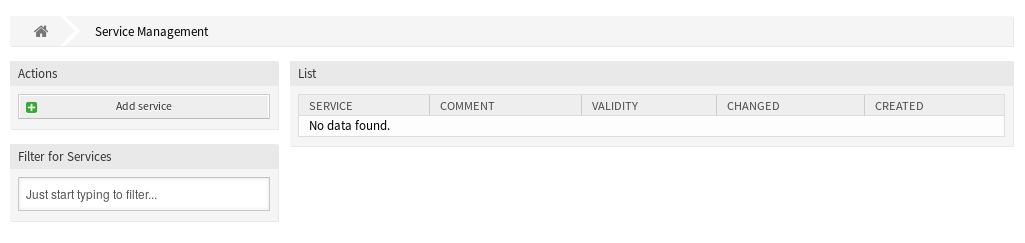
Service Management Screen
See also
To use this feature, Ticket::Service must be activated in the System Configuration under the Administration group to be selectable in the ticket screens. You may click on the link in the warning message of the notification bar to directly jump to the configuration setting.
Manage Services¶
To add a service:
- Click on the Add Service button in the left sidebar.
- Fill in the required fields.
- Click on the Save button.
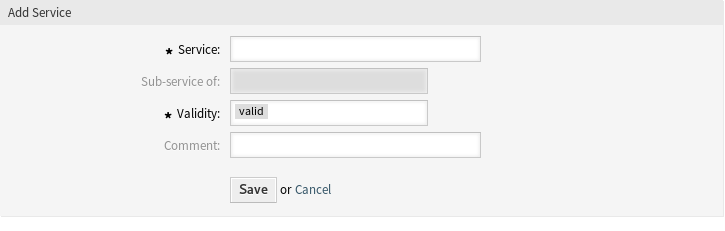
Add Service Screen
Warning
Services can not be deleted from the system. They can only be deactivated by setting the Validity option to invalid or invalid-temporarily.
To edit a service:
- Click on a service in the list of services.
- Modify the fields.
- Click on the Save or Save and finish button.
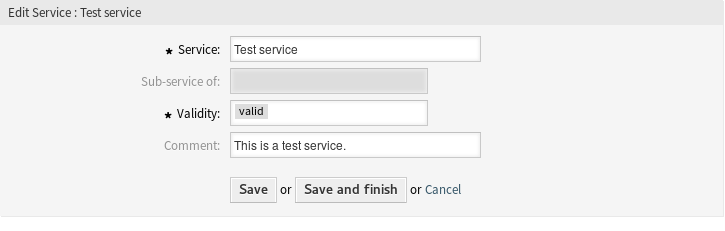
Edit Service Screen
Note
If several services are added to the system, use the filter box to find a particular service by just typing the name to filter.
Warning
Changing the name of this object should be done with care, the check only provides verification for certain settings and ignores things where the name can’t be verified. Some examples are dashboard filters, access control lists (ACLs), and processes (sequence flow actions) to name a few. Documentation of your setup is key to surviving a name change.
Service Settings¶
The following settings are available when adding or editing this resource. The fields marked with an asterisk are mandatory.
- Service *
- The name of this resource. Any type of characters can be entered to this field including uppercase letters and spaces. The name will be displayed in the overview table.
- Sub-service of
- It is possible to add the new service under an existing one as sub-service. This will be displayed as Parent Service::Child Service.
- Validity *
- Set the validity of this resource. Each resource can be used in OTRS only, if this field is set to valid. Setting this field to invalid or invalid-temporarily will disable the use of the resource.
- Comment
- Add additional information to this resource. It is recommended to always fill this field as a description of the resource with a full sentence for better clarity, because the comment will be also displayed in the overview table.
Note
A service can only be selectable in the ticket screens, if the service is assigned to the customer user of the ticket or it is set as default service for all customer users in the Customer Users ↔ Services screen.