Generic Agent¶
Processing tickets require often a workflow. Let’s say “if-then” activities.
If specific conditions match like:
- A ticket is from one particular customer.
- A ticket is assigned to an appropriate queue.
- A ticket has a defined priority.
- A ticket contains defined keywords.
Outlined activities must be performed like changing the ticket priority, moving the ticket to another group, assigning a service to a ticket, and many more.
Also time-based activities can be required like cleaning up the spam-queue once a week.
OTRS supports this with the Generic Agent. Here, simple or compound time and event-based tasks are configurable in the OTRS front end without the requirement to learn a scripting language. Depending on search criteria, and time or event criteria, tickets will automatically be acted upon.
Use this screen to manage generic agent jobs in the system. A fresh OTRS installation contains no generic agent jobs by default. The generic agent job management screen is available in the Generic Agent module of the Processes & Automation group.
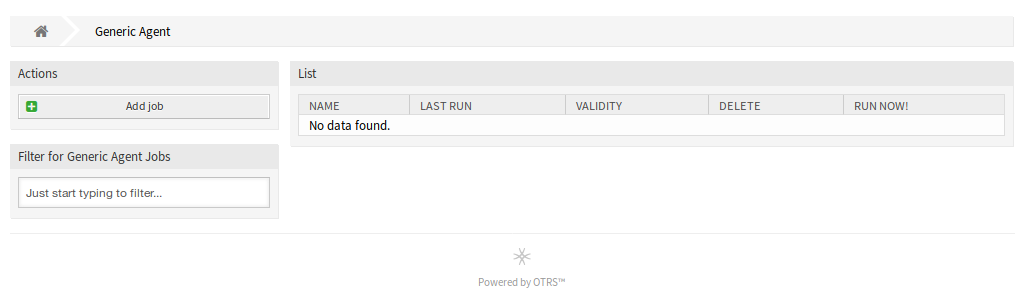
Generic Agent Management Screen
Manage Generic Agent Jobs¶
To create a new generic agent job:
- Click on the Add Job button in the left sidebar.
- Fill in the required fields.
- Click on the Save button.
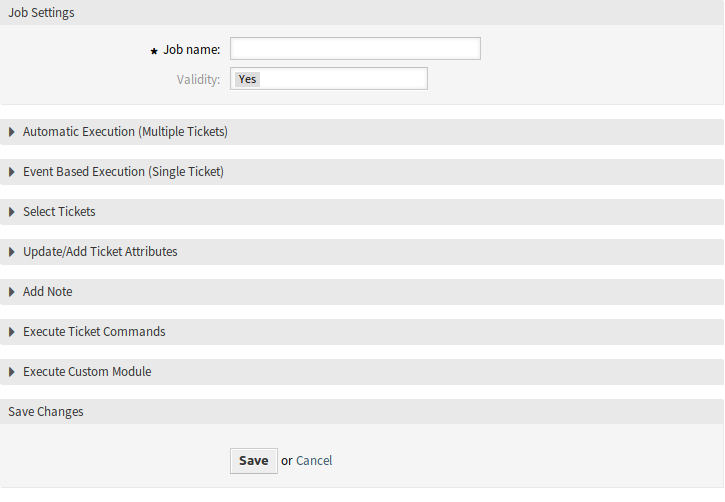
Create New Generic Agent Job Screen
To edit a generic agent job:
- Click on a generic agent job in the list of generic agent jobs.
- Modify the fields.
- Click on the Save or Save and finish button.
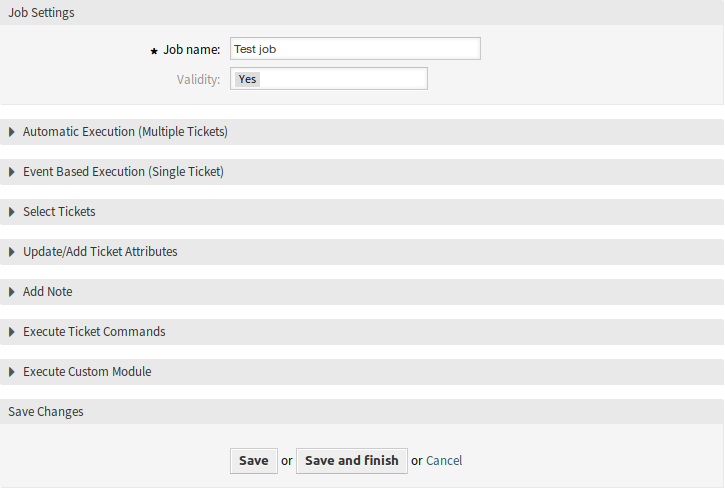
Edit Generic Agent Job Screen
To delete a generic agent job:
- Click on the trash icon in the fourth column of the overview table.
- Click on the Confirm button.

Delete Generic Agent Job Screen
Note
If several generic agent jobs are added to the system, use the filter box to find a particular generic agent job by just typing the name to filter.
Generic Agent Job Settings¶
The following settings are available when adding or editing this resource. The fields marked with an asterisk are mandatory.
General Job Settings¶

Job Settings - General
- Job Name *
- The name of this resource. Any type of characters can be entered to this field including uppercase letters and spaces. The name will be displayed in the overview table.
- Validity
- Set the validity of this resource. This resource can be used in OTRS only, if this field is set to Yes. Setting this field to No will disable the use of the resource.
Automatic Execution¶
Fill in this section to set the times for automatic execution of the job.
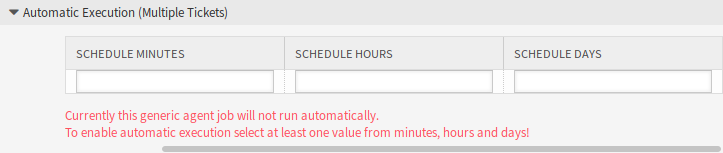
Job Settings - Automatic Execution
- Schedule minutes
- Select the minutes in which the job has to be executed. For example if 10 is selected, the job will be executed in every hour in 00:10, 01:10, 02:10, etc.
- Schedule hours
- Select the hours in which the job has to be executed. For example if 10 is selected for minutes and 02 is selected for hours, the job will be executed in every day in 02:10.
- Schedule days
- Select the days in which the job has to be executed. For example if 10 is selected for minutes, 02 is selected for hours and Fri is selected for days, the job will be executed in every week in Friday 02:10.
Event Based Execution¶
Fill in this section to set events that trigger the execution of the job.
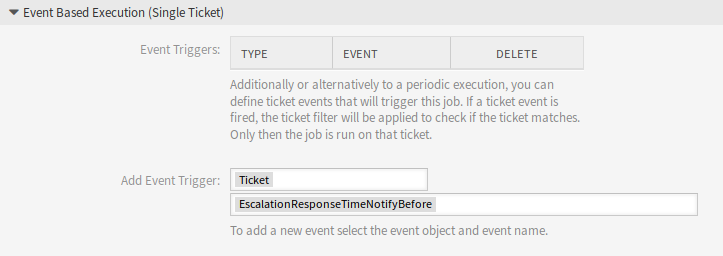
Job Settings - Event Based Execution
- Event Triggers
- This is a list of already added events. If no events are added yet, the list contains no elements. Elements can be deleted by clicking on the trash icon in the last column.
- Add Event Trigger
- Select an object and a related event that will trigger the job.
Select Tickets¶
This section contains all the attributes, that you can use to select the affected tickets.
Fields are self-explained, so there is no additional explanation here.
Update/Add Ticket Attributes¶
Fill in this section to update and/or add ticket attributes.
Fields are self-explained, so there is no additional explanation here.
Add Note¶
Fill in this section to add a note to tickets that are affected by job execution.
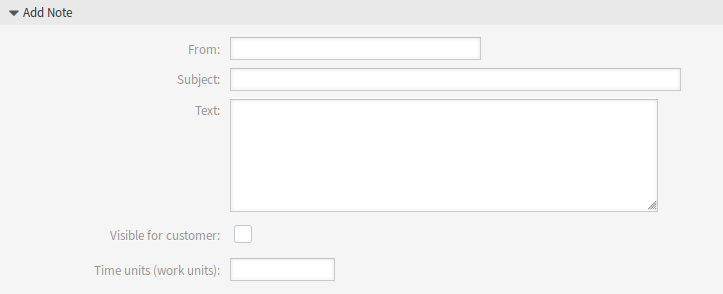
Job Settings - Add Note
Execute Ticket Commands¶
Fill in this section, if you would like to make execute a custom command with the job.
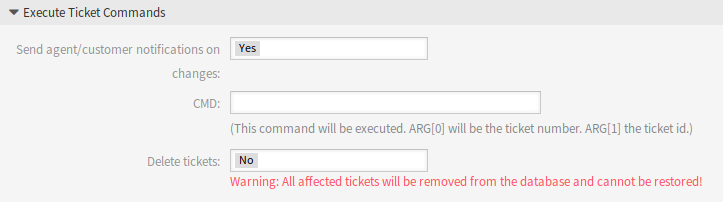
Job Settings - Execute Ticket Commands
- Send agent/customer notifications on changes
- If Yes is selected, a notification will be sent to agents and customers about ticket changes.
- CMD
Enter a command here, that will be executed. ARG[0] will be the ticket number. ARG[1] the ticket ID.
Note
Use
::as directory separator, if the value contains a path.- Delete tickets
If Yes is selected, the generic agent job will delete the matched tickets.
Warning
All affected tickets will be removed from the database and cannot be restored!
Execute Custom Module¶
Fill in this section, if you would like to make execute a custom module with the job.
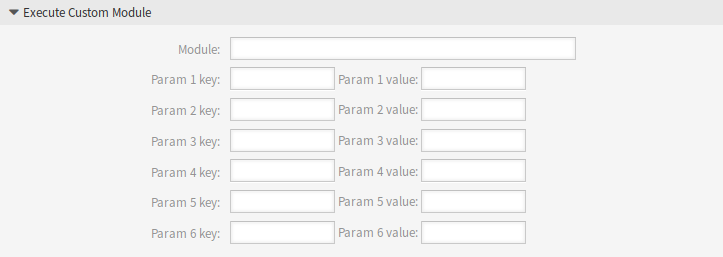
Job Settings - Execute Custom Module
- Module
This is the path for the module to be executed.
Note
Use
::as directory separator, if the value contains a path.- Param key
- Enter the key of the parameter, that should be passed to the module.
- Param value
- Enter the value of the parameter, that should be passed to the module.